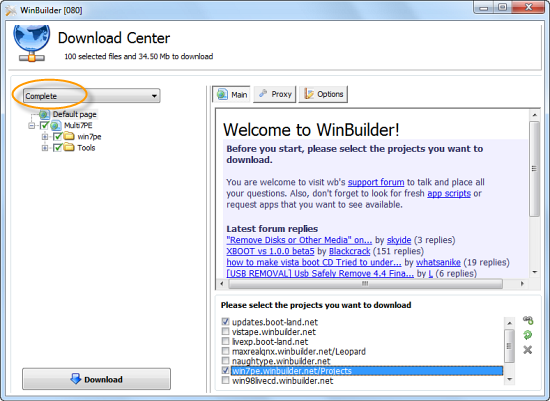Windows 8 Developer Preview comes included with .NET Framework 4, so you don’t need to install any .NET Framework version on Win8, but to run installed Windows applications and portable ones Windows needs to enable and run .NET framework 3.5.1 which shown by “Turning Windows Features on or off window “with options to accept and cancel the changes.

You will encounter this window every time when you try to run any app, annoying. If you Accept the changes, you’ll be connected to Windows update and required files will be downloaded. But this process continues and never successfully completes as we observed. If you prefer to cancel option, no changes will be mode and the app simply won’t run.
Here is a permanent fix to this.
- Open Control Panel>Programs>Programs and Features >click Turn Windows features on or Off
- Select .NET Framework 3.5.1 feature and click Ok, Windows downloads required files connecting to Windows Update
3. After downloading is compete, you’ll be shown “Windows Successfully completed the request changes” message.
That’s it from now on you can run any windows related installed apps even the portable ones without any problem.
Update: Here is how to enable .Net 3.5.1 on offline systems.
All you need is windows 8 DP installation media,
1. First of all create “net35″ folder in C drive.
2.Now open command prompt using Win +R, type and execute the following command line
xcopy H:\sources\sxs\*.* c:\net35 /s
where H is DVD drive, it takes sometime for all files to copied you need to be patient.
Dism.exe /online /enable-feature /featurename:NetFX3 /All /Source:c:\net35 /LimitAccess